One of the BIGGEST issues we have faced over the years is the constant changes in Facebook streaming. As with many churches, the desire to "reach the masses" via Facebook is at the top of the list. Although we are able to simulcast via your control panel, there is MUCH to be done to accomplish the task. This is NOT a one-time setup. These steps MUST be taken every week to assure your stream's success on the Facebook platform.
NOTE: IF YOU PLAN TO STREAM MUSIC THAT IS DONE IN YOUR SERVICE, IT IS RECOMMENDED THAT YOU ADD A LOWER THIRD TO YOUR MUSIC SEGMENT. THIS LOWER THIRD WILL CONTAIN THE FOLLOWING: CCL LICENSE NUMBER - (your ccl license number).
Step 1
Step 2
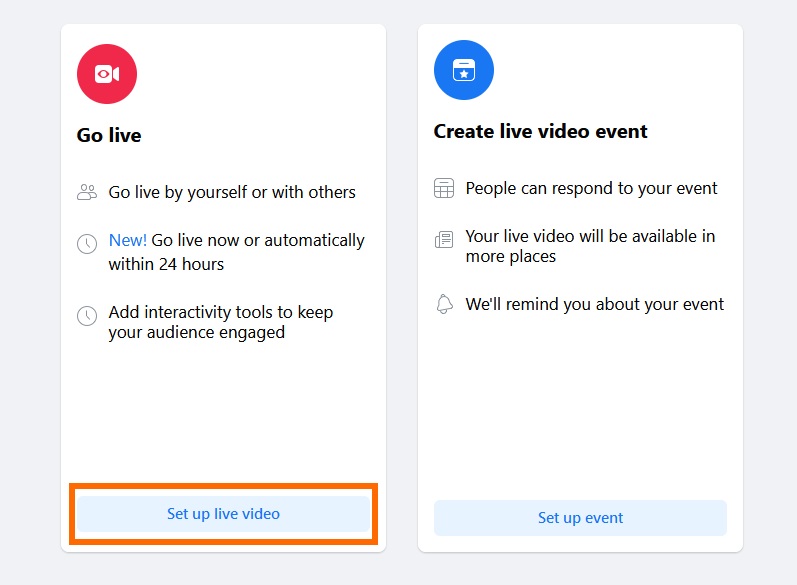
Step 3
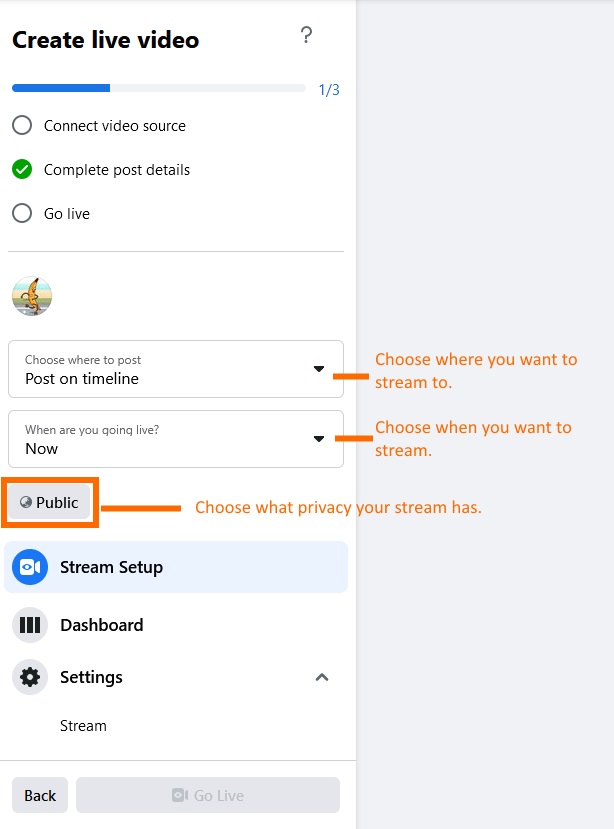
Step 4
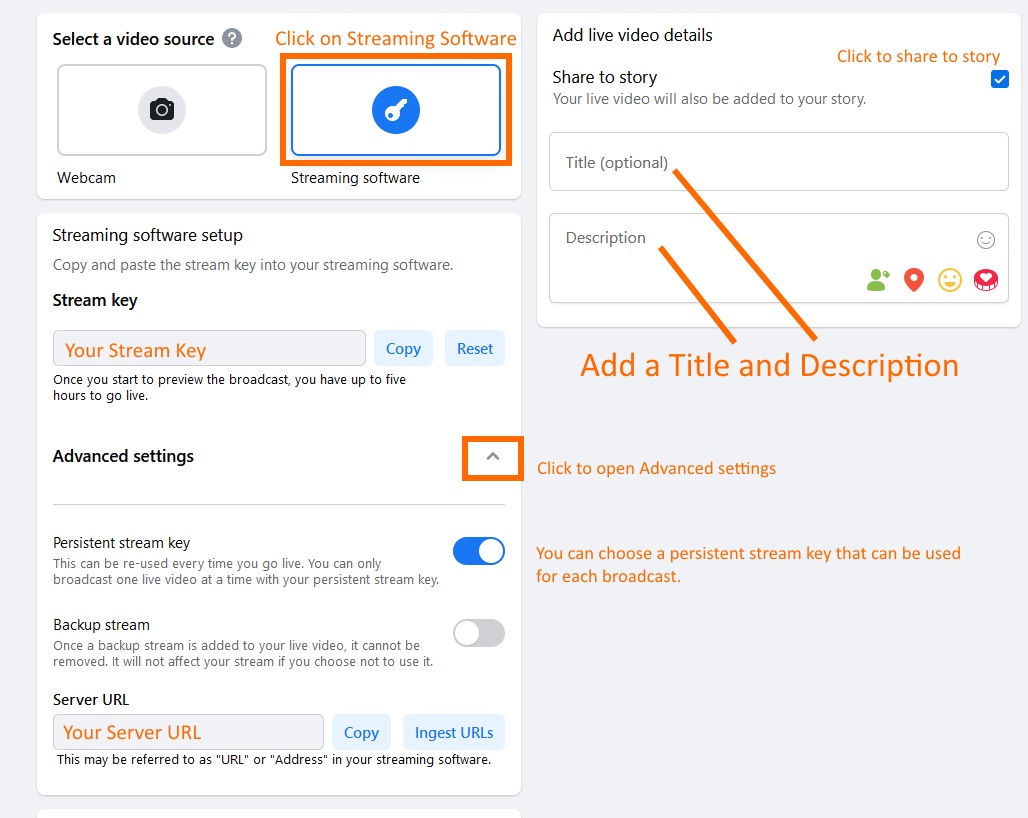
Step 5
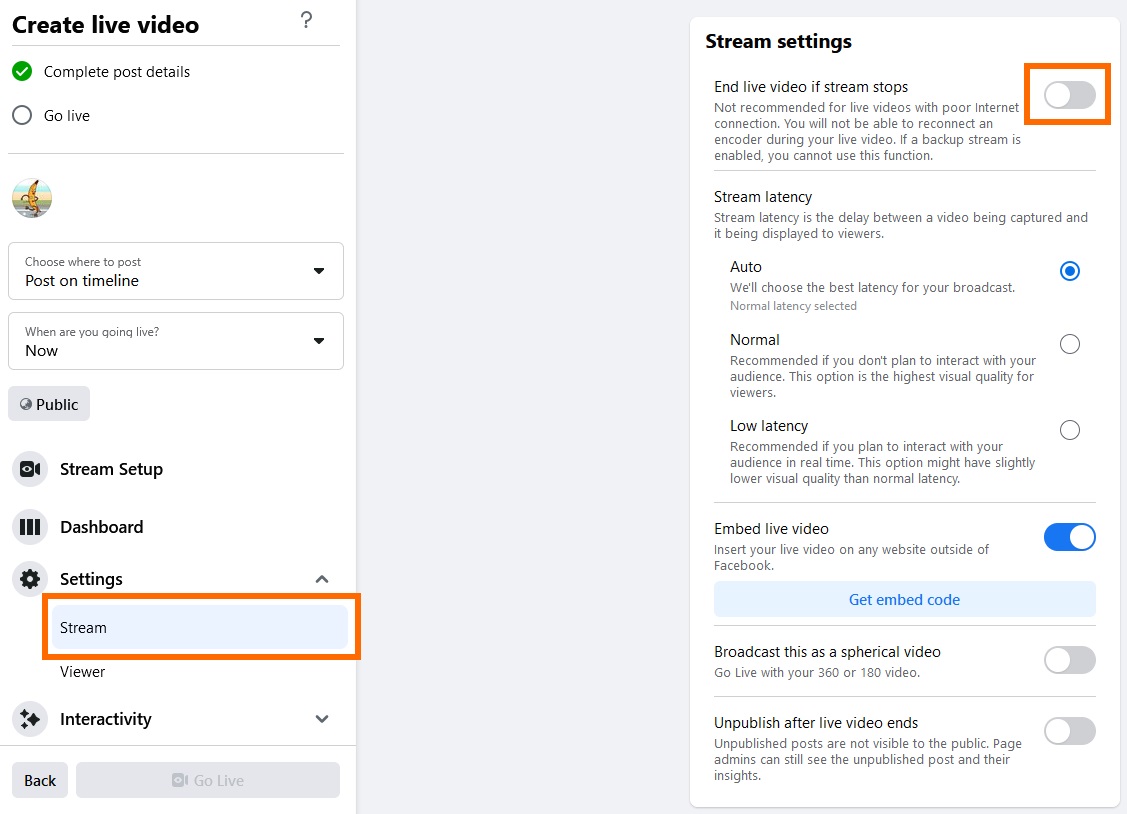
Step 6
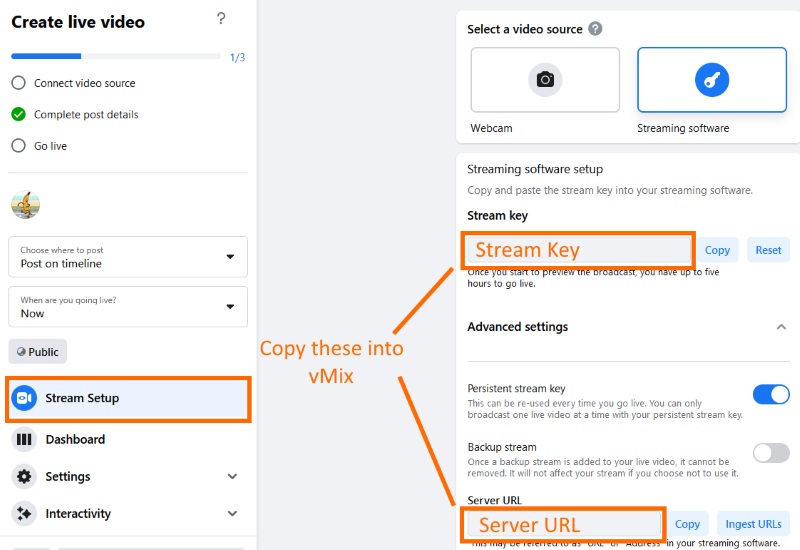
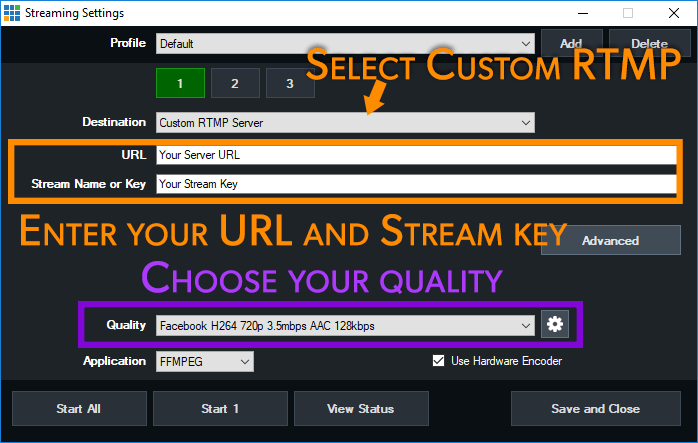
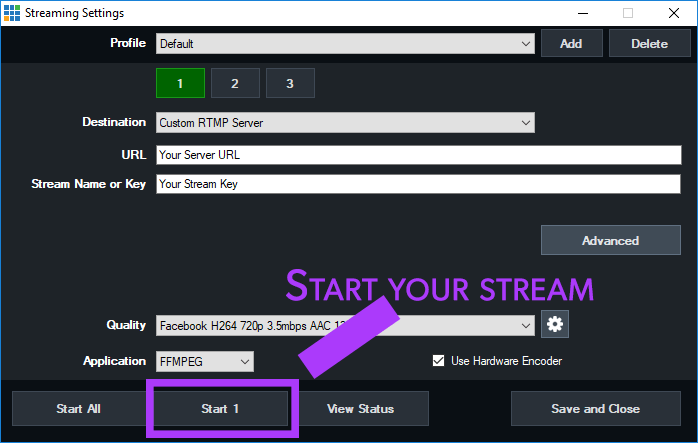
Step 7
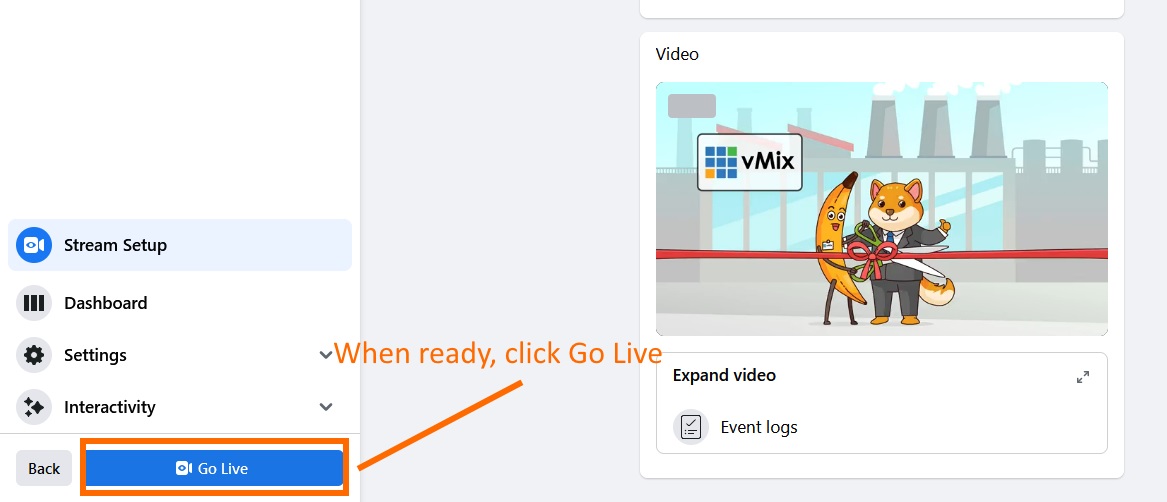
Step 8
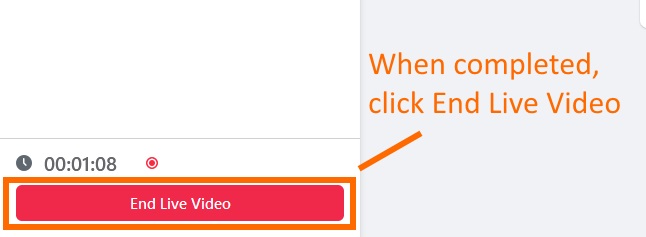
Older Facebook Producer Method.
Step 1
Step 2
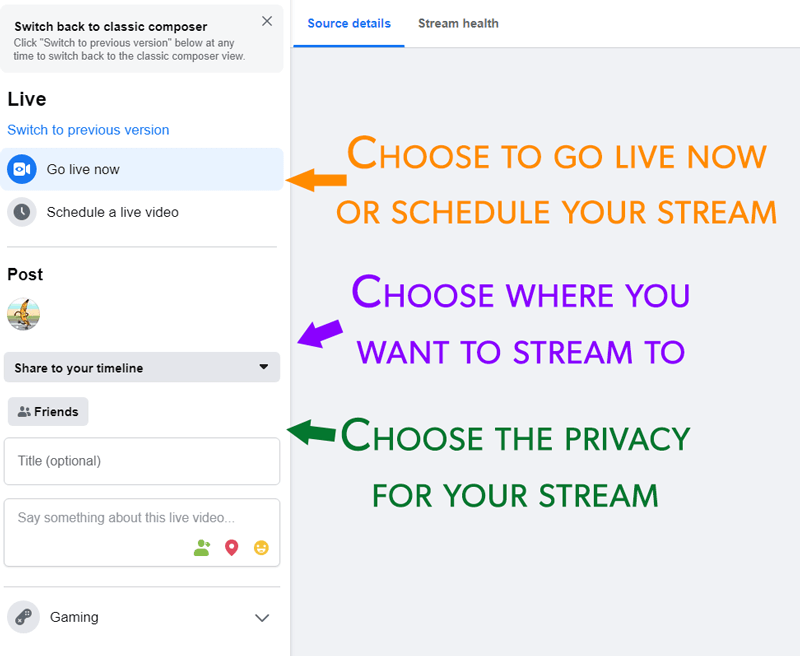
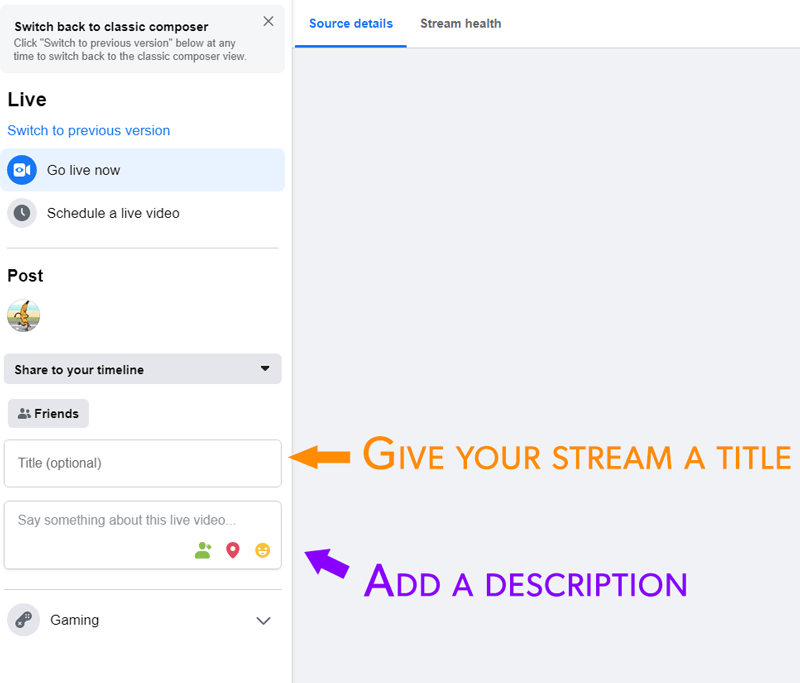
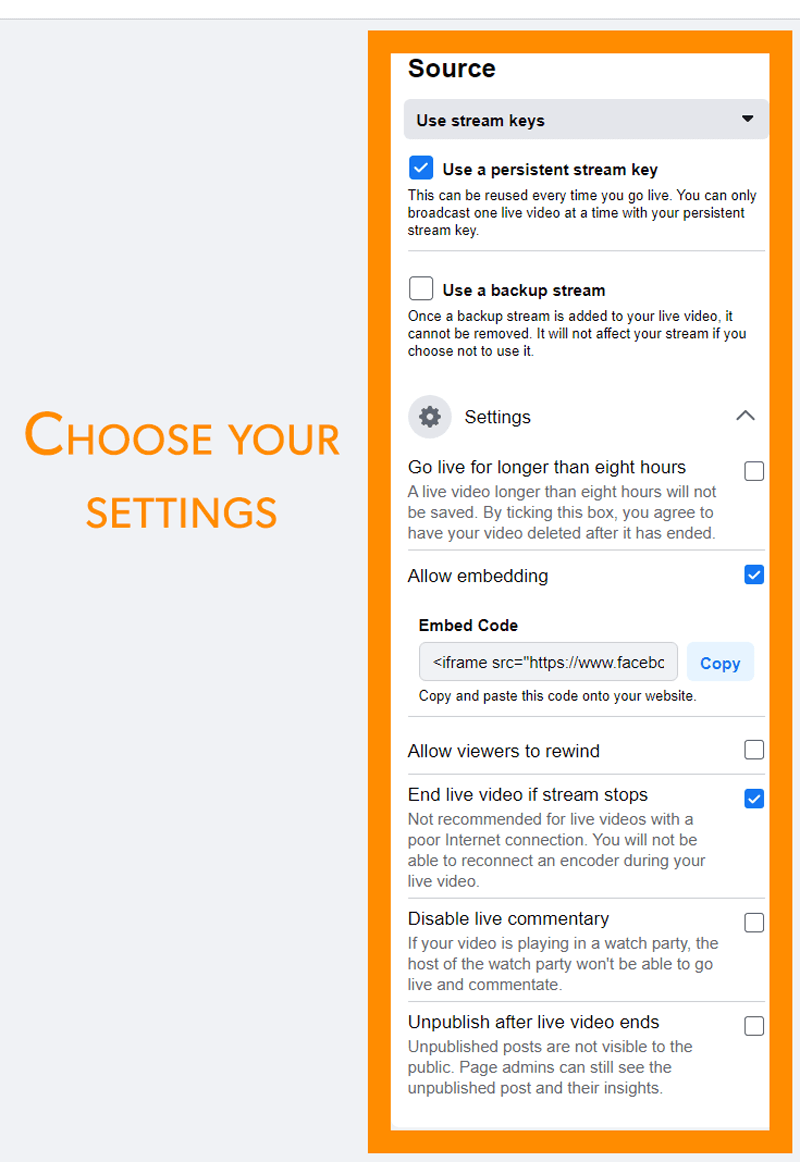
Step 3
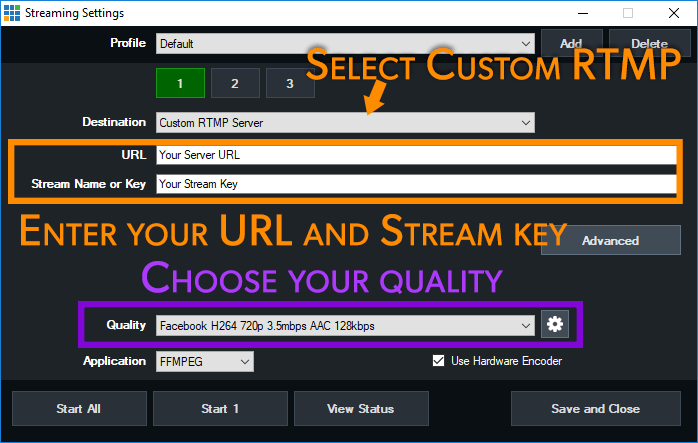
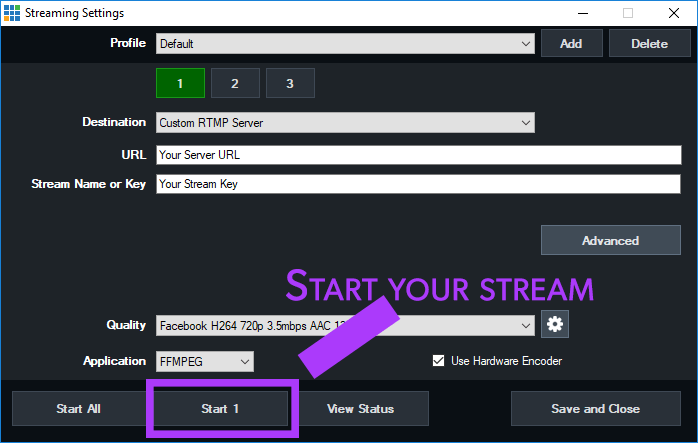
Step 4
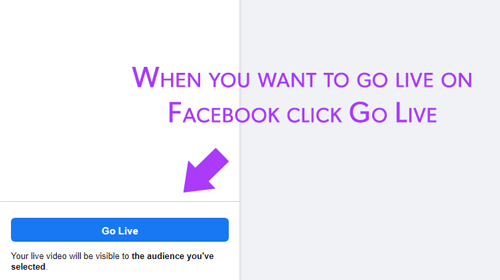
Last Updated: Monday, January 17, 2022 12:10:22 AM
Should you desire our staff to set this process up for you, we will be glad to do so. However, please note that this MUST be done no later or earlier than 24 hours prior to your live stream. There will also be a $25.00 login fee for this service.

